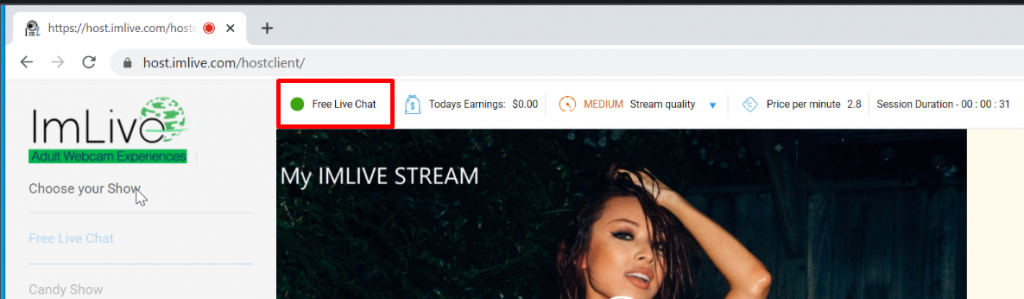How to stream on ImLive
First, go to the SplitCam program.
And we set up our scene
(What we’ll be streaming on ImLive)
Click on “Media Layers +” and select what you want to add.
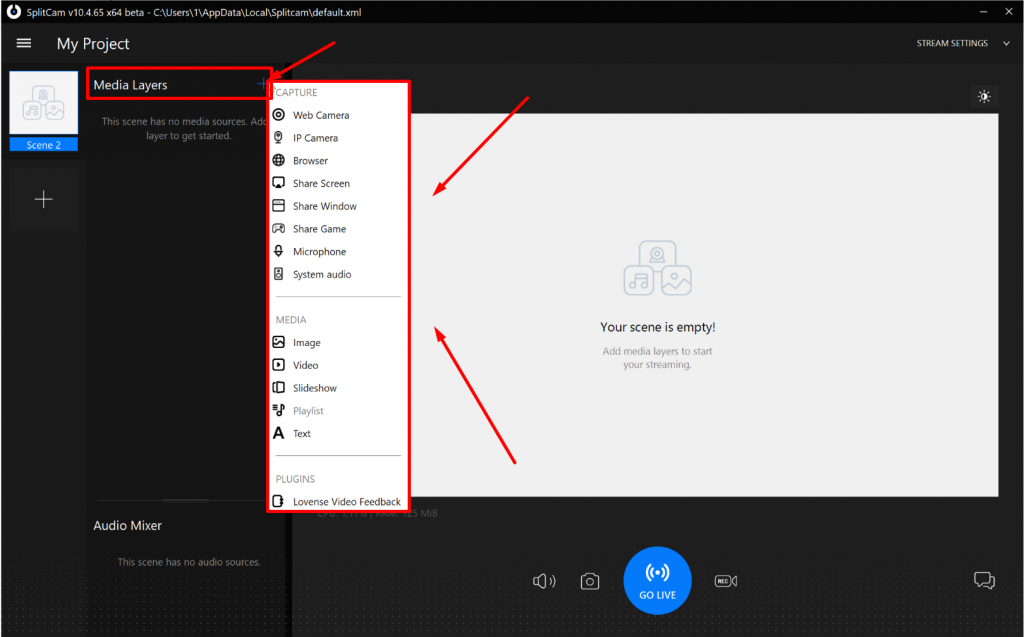
Once we fill our scene, head over to the ImLive website.
And click on the Start Video Chat button.
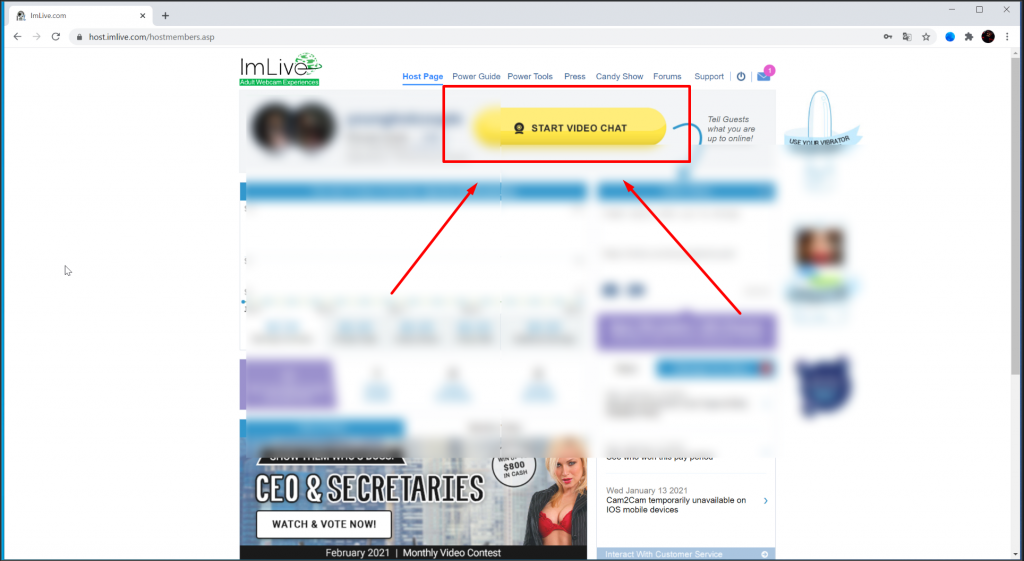
Next, click on the Go To Settings button.
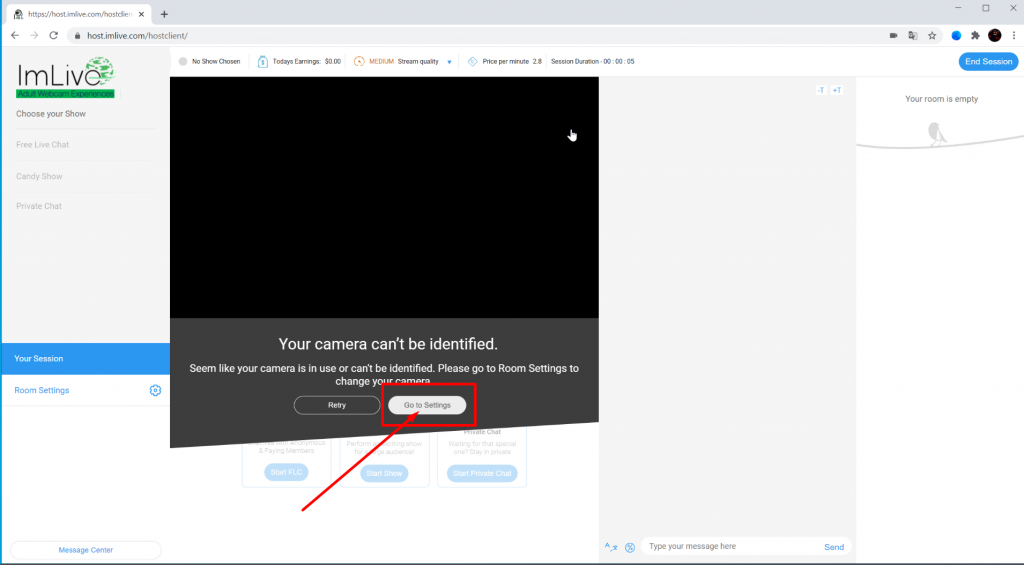
And choose SplitCam as the microphone and webcam.
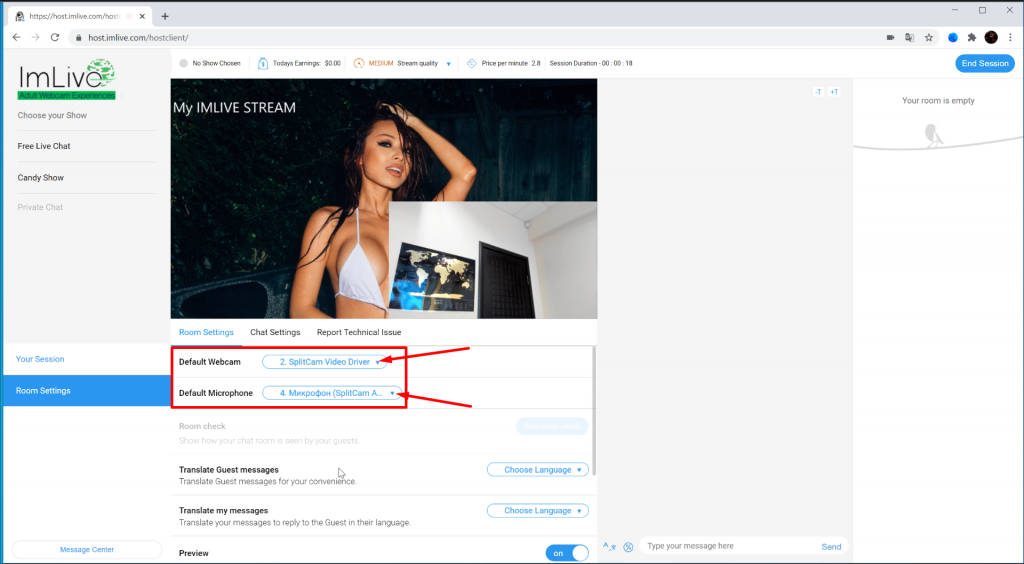
Now, we can start the broadcast by clicking on the Free Live Chat button.
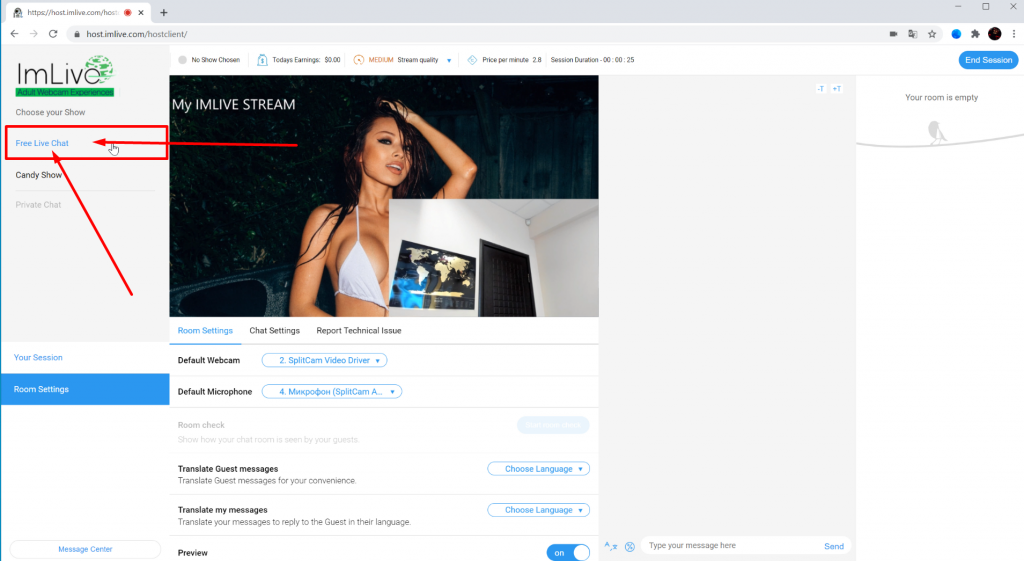
As you can see, our broadcast is going well.